Most of us use the internet daily. It may be whether in home or work area or it may work in school/colleges. If everything works fine regarding download or browsing speed, then there is no problem, but if we face slow internet browsing, how does it feel? It gives us irritation to wait a long time, for a single file of small size to get downloaded. This decrease of the internet speed depends on the data plan you have activated. If you have chosen the connection of slow data rate, then you are responsible for it, and there is no scope to blame anyone.
But, you paid for a good speed on internet and still facing problems with the slow internet speed, and then it is time to think about it very seriously and should to take necessary steps to overcome it. There are many reasons for the decrease in the internet speed. Some of them know some reasons, and some other know other reasons. But, now we will list down all the reasons we have which might help you in understanding the cause of a decrease in the internet speed. We will also take you through necessary steps need to be taken to increase the speed of the web in Windows.
- Check out: How to Increase Download speed in Windows 10/8.1
Ways to Increase Internet Speed in Windows 10/8.1 Laptop
Perform Cleaning your Operating System and browser:
Run the antivirus regularly:
It is advisable to install antivirus in your system and run it every week. Any virus or malware in your system can reduce the internet speed. By running antivirus will help you in detecting that virus can take necessary steps to remove it.
Cleanup the cache of your browser:
Whatever browser you use, it stores the information of every site you visit. This is to load the same website quickly when you need it. This would be good in initial stages, but then cache keeps on increasing this would also be the reason for the decrease in the internet speed. Cleaning this cache can also help you in increasing the internet speed. Open any browser and just press “Ctrl + Shift + Del” buttons. You will be shown a window to clear your browser’s cache. Select the necessary options along with clear cache option, and then click on “Clear Browsing Data”.
Remove extensions additionally added to your browser and update it:
If you are using the browser from a long time ago, it is sure that there will be many extensions and tool bars being added to it. Remove unnecessary and unused extensions used which would help you in increasing the speed of the browser. Also, updating the browser will help you a lot. Browsers keep on getting the updates regularly, and they need to be updated frequently make your browsers work correctly.
Apart from the above steps Uninstalling/removing unwanted software, shutting down your desktops, cleaning your hard disk regularly can show some improvement in the speed of the internet.
Change the speed of the bandwidth:
Follow these steps to modify the speed of the bandwidth, which can help you to increase the speed of the internet.
STEP 1: Open the “Local Group Policy Editor” by typing “gpedit.msc” in the Run Window and hit enter.
STEP 2: Double Click on “Network” which is under Computer Configuration >> Administrative Templates.
STEP 3: In the list, you will find “QoS Packet Scheduler” and double click on it.
STEP 4: Now, double click on the “Limit Reservable Bandwidth” and the window opens.
In the Limit Reservable Bandwidth Window, you will be shown default values. Click on the “Enable” radio button. In the box beside “Bandwidth limit,” default value will be 20% and bring it down to “0”. Click on “Apply” and “Ok, ” and everything is set now. It means that your system reserves 20% of your bandwidth and we made it to zero.
Now, you will find the increase in speed of internet in your device. Restart your PC, and your computer will use 100% of the bandwidth which shows the growth in the speed of download.
Find list of websites your computer is connecting to secretly:
Many things happen in the background. Computer personally connects to various sites, which would show impact in the download and upload speed. Just use the command as shown below, and you will get the output in the file mentioned in that command.
Open the file, and you can see the list of websites your computer is secretly connecting to. Kill those processes or websites and thus increase the speed of the internet.
Here is the example command: netstat -abf 5 > getconnectiondetails.txt. Enter this command in the command prompt and exit the prompt after 2 minutes. Then the list will be prepared in the output file. Here the output file is getconnectiondetails.txt.
Here,
- ‘a’ shows the listening ports and connections.
- ‘b’ shows the connection making applications.
- ‘f’ shows the full DNS Names for each connection.
- ‘5’ mentions that this polling will be taken for every 5 seconds.
- You can use the option ‘-n’ to display the IP Address.
Check your Service and Hardware settings:
Test your internet speed: First step in this section would be checking your internet speed online. There are many free online tools and websites, which help you to test the speed of your internet. Among them the one is http://www.speedtest.net/. Just enter the site from any of your browsers and click on the “Begin Test.”
This would take a while, and both download speed and upload speed are shown. Perform this test 3 to 4 times and approximately same values need to be shown and note down those values.
Compare results of speed test with speed you are paying for:
While accepting for the internet connection from ISP Provider, you will have an agreement of getting certain speed from them. Compare the rate results which we got in the previous test with the deal you made with ISP. If you found that the speed got reduced, then you can complain the same to them, and the necessary action will be taken.
If everything is good, you can upgrade to the new plan of the data rate for fewer rates.
Turn ON and OFF your modem:
If everything is well and you are still facing the problem of low internet speed, then it is good to shut down the modem and ON once. A simple reset of your modem does the job sometimes. Please, aware of the login information before performing this task.
This OFF and ON can be performed by just unplugging and plugging the modem or by just clicking on “Disconnect” and “Connect” respectively. What this helps is emptying the cache and ensure that all the connections to the modem are correctly made.
Move to different Wi-Fi Channel:
If many people are using the same channel, then would be decreased in the internet speed and you will experience that for sure. So, to avoid this, make sure to move to the channel which is not being used by many. This would increase the bandwidth, and you will experience the growth in speed of the internet.
You can take help of Wi-Fi Scanners to get to know about those channels which are used less. Read through your router manual or official site of the router in support section to take necessary steps to move to a different channel.
Replace the router if it is old:
Even the age of router counts for the speed of the internet. If it is old, the then good thing is to replace it with the new one. Also, place your router close to your computer. Never make them apart with longer distance. Keeping each of them near will show the right results regarding internet speed. See whether all connections are proper or not because loose connections can also demonstrate the impact on the speed of the web.
Use as much as Ethernet as possible:
Wired connections are speed when compared to wireless. So, if you see any issues with your speed of the internet, make most of the possible connections as wired and when it comes to wireless, move to different channels as suggested in above steps. This will give you the experience of using high internet speed.
Restrict others using your Wi-Fi by password protecting it:
If your Wi-Fi is without any security or password protection, then it is open to everyone. All use your Wi-Fi, and you will experience the low internet speed. So, to avoid any vulnerable attacks, it is advisable to password protect your Wi-Fi connection so that it is limited to few members whom you give the access to use it.
Do not allow running multiple devices at the same time:
If you have your smart phone, Laptop, set-top boxes and other smart devices sharing the same Wi-Fi, then that would impact the speed of the internet. So, it is good to turn OFF data connection in those devices, if they are not being used.
Check the last day of your validity:
Most of the Internet Service Providers reduce the speed on the internet once you have crossed the download limit. So, keep track on the usage you have made on a daily basis. This would give you an idea of when to go for an upgrade of your internet plan.
These are some of the best ways to increase the speed of the internet in Windows Operating System. Follow them and experience the real browsing experience with good internet speed. If you have any more tips and tricks to increase the internet speed, you are most welcome to share your thoughts. Please, do share your feedback.
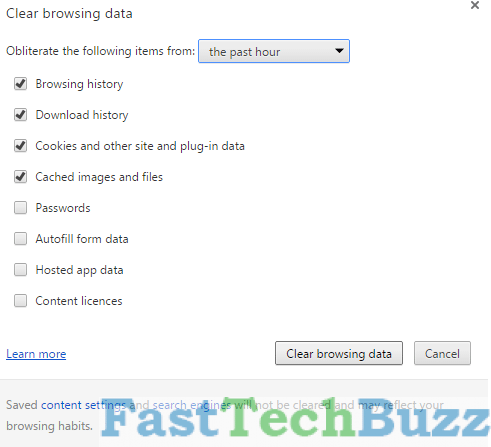
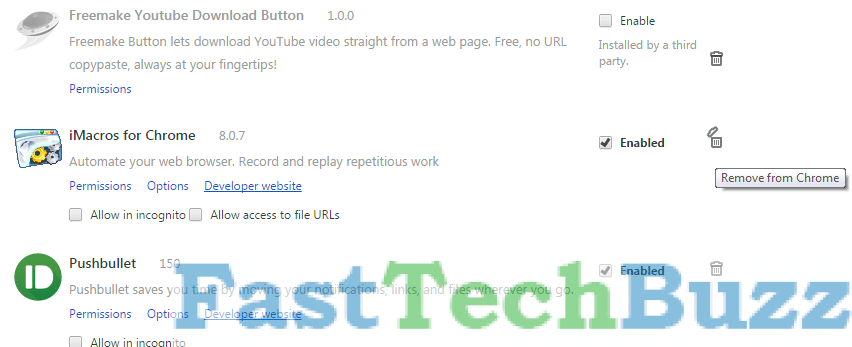
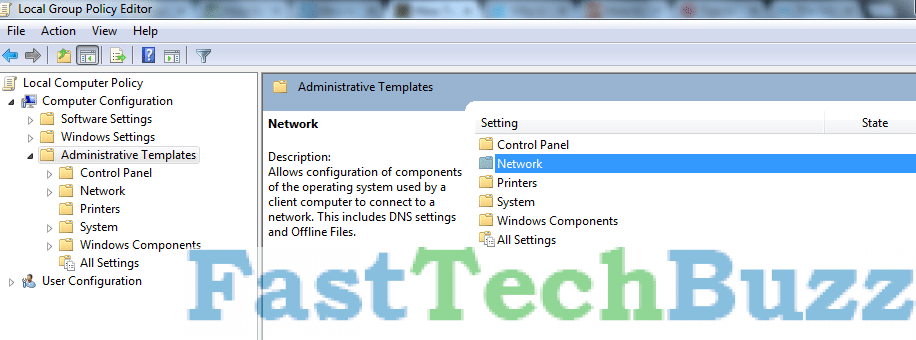
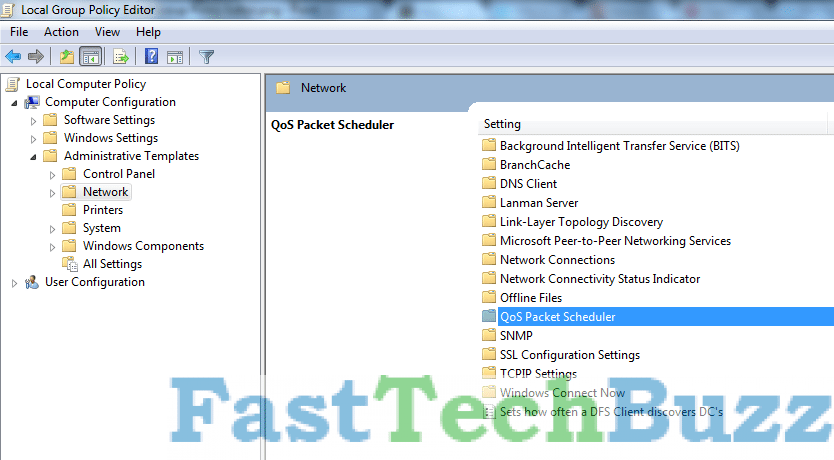
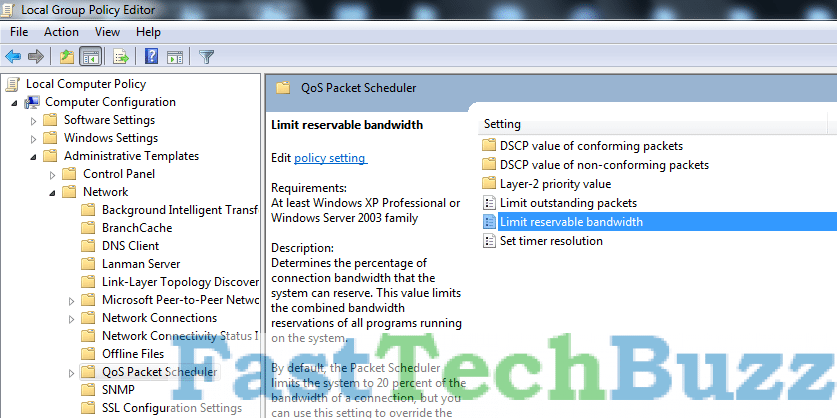
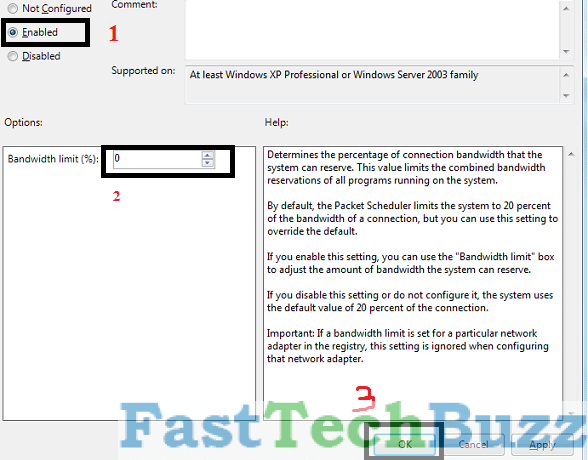
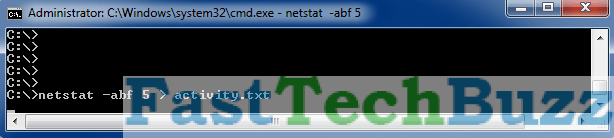
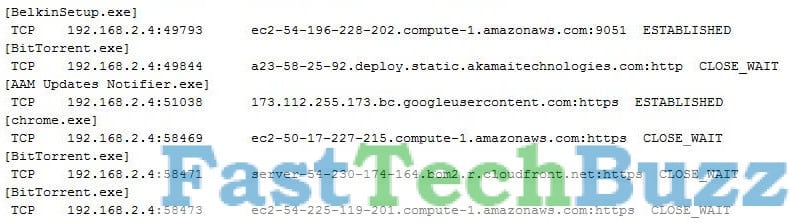
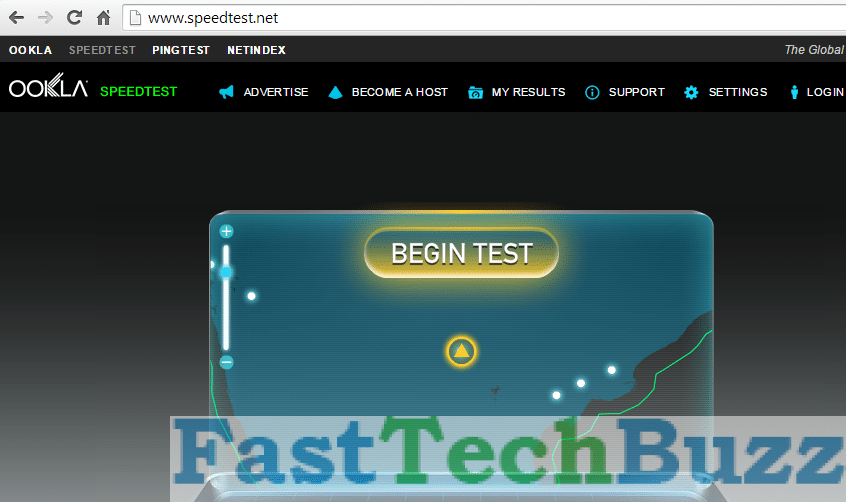
in my run comand when i type Gpedit.msc it says type correct spelling
what can i do to get my wifi speed
Hello guys, iam using windows 10 I’ve recently got a 40mbps Ethernet connection but my Ethernet speed is at 10mbps . I Wanna Increase it ,guide me