WhatsApp is one of the best Applications to chat with our friends and family. WhatsApp has millions of users across the world because it offers many features like free video calls, sending free SMS, sending and receiving videos from our buddies. We can also share our real-time location with our friends.
WhatsApp supports lots of smileys and moreover, it is available to all Mobile platforms like Android, Windows Phone, Symbian, Blackberry, and iOS. But the problem is that chatting from mobile is difficult at times.
So, I will show you How to Download Whatsapp on your laptops and use it to speed up the conversations. Do you know that Recently, Facebook bought WhatsApp application for 19 billion dollars?
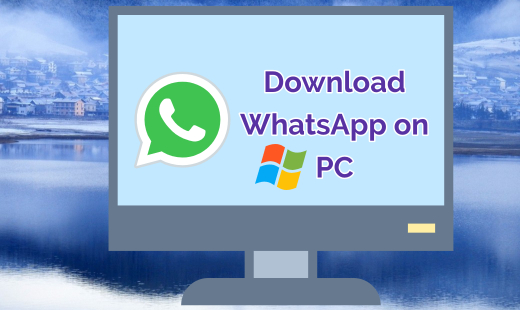
- Read on to know the simple steps to use WhatsApp on PC.
What’s your requirement?
Steps to Use WhatsApp on PC With the Same Phone number
Using Whatsapp with the same phone number on PC or Mac is an easy thing. Follow the below steps and watch the video.
- Download the WhatsApp Web Windows Software.
- Install the WhatsApp web and Open it.
- You will see a QR Code like in the image below. Now, Open your mobile, Go to Setting > Menu and Select WhatsApp Web/Desktop > Scan the QR Code.
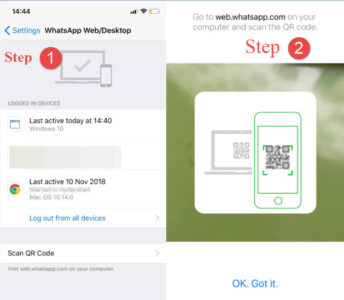
If you wish to use WhatsApp directly from your Chrome or Firefox browser then Visit Web.WhatsApp.Com. Then simply scan qr code.
USe Whatsapp with a new number separately on PC
These two methods have a new Whatsapp account with a separate number on PC. The first method is using bluestacks Android Emulator and the second one is using YouWave Emulator. Both have their pros and cons. I recommend you to use WhatsApp using the Bluestacks method.
Download WhatsApp For PC using Bluestacks
First, you have to download one Android Emulator software (which is called a Bluestacks app player) to use WhatsApp on Windows PC. This software is available for free. You can download the software from below link.
- After the completion of the download, launch the software and install it like all other Windows software. It will take a while to download and install the software.
- Open the BlueStacks software after installing it on your Windows 10 or Windows 8/7 computer. If you had installed BlueStacks successfully (correctly), you would get a window like in the below image.
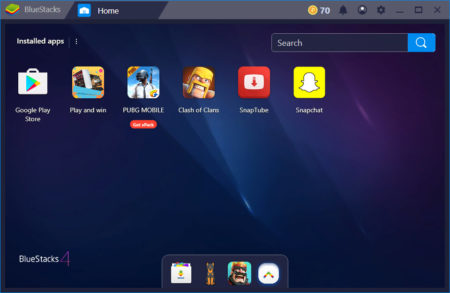
- After installing it you must log in with your Gmail account, to access Google Play store like in our Android Phones.
- Now, Open Google Play Store and search for Whatsapp and install like in the below video.
- Open WhatsApp in BlueStacks and enter your mobile number you will receive a message enter the code. If you don’t have the option to enter code wait for 5 min, then you will get an option to Verify with Voice call using the voice call method. Open Whatsapp, Select your country, Enter your Phone number and verify your Account to use WhatsApp on your Laptops or Desktop.
Important step: Sync Bluestacks With Your Android Phone (Update: Not Necessary Now Skip this) Now, I will show you how to download WhatsApp on your Laptop using Youwave Android emulator. Simply follow the below steps in minutes you can use WhatsApp on Your PC. This is the second method. If you get any problems while installing Bluestacks, use this method.
Method 2: WhatsApp For Windows 10/8/7 PC
- First, go to Youwave Android Emulator official website and download the software.
- If the above link is not working, then try this >> Latest working version Download Youwave.
- Download Youwave software for free from the above URL.
- After completion of your download, install the software and head over below procedure.
If you successfully install Youwave software open it; then, you will see a screen like below. The starting screen of Youwave Android Emulator
- Click on view button which is located at the left side top. You will see a drop-down menu there click on online content.
- After clicking on online content, you will get options like the below image there as you can expect to click on WhatsApp. Now you freely download WhatsApp for PC.
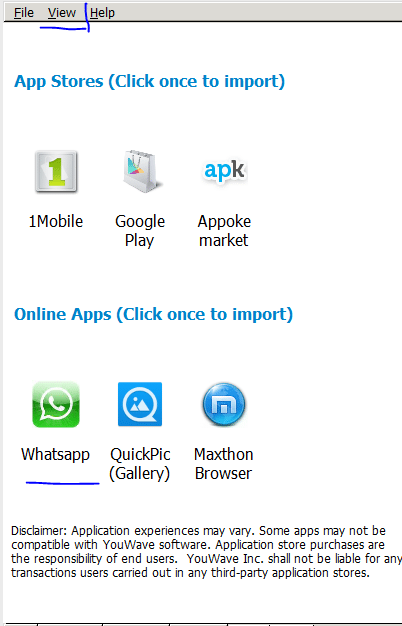
- Once clicking on WhatsApp wait for few seconds after that WhatsApp will be installed on your computer.
Activate WhatsApp in Youwave
Now, Go to home screen click on the right top corner as you can see in the first mage. That is the menu button after pressing that one you will see all installed applications. There you can find WhatsApp.
- Open WhatsApp and enter your country code or just select your country and enter your phone number.
- After entering phone wait for 5 minutes for auto-verification. After 5 minutes you will get an option to get the code via the call like in an image below.
- Click on call me and listen to the system and enter the verification code there.
Adding Contacts in WhatsApp For PC (Updated on Nov 8th-2014)
Many people who are successfully installed WhatsApp, they are asking me that how can I add contacts in WhatsApp. So here is the simple way to add new contacts and friends in your WhatsApp (in Windows laptop or PC). First of all, open your WhatsApp in YouWave Software. Later Click on the Menu icon(horizontal line in the top right side). Now follow the images.
- That’s it, friends. Now you can see your newly added friend in the contacts list.
Requirements To Use Bluestacks on Windows 10 Laptop/PC
- To install WhatsApp, you should have at least 1GB of RAM, but 2GB or higher is recommended.
- You must have a high-speed Internet connection to download and install WhatsApp in our PC/laptop. ( At least 256 Kbps)
- Dual-core processor ( at least 1.6 GHz). I am not sure about this.
- If your system has all these specifications, then your Windows PC is ready to install WhatsApp. It will take 10-20 minutes to use WhatsApp on PC ( Windows 8 32 bit/64 bit Windows 10 laptop). Follow the below simple steps to install WhatsApp successfully on Laptop.
This is the easiest way to download WhatsApp for PC free. I hope you like the simple tutorial. If you want to install WhatsApp on Windows mobile, you can download WhatsApp for windows phone here. That’s it, friends. I hope you like this easy tutorial. If you liked it share it on Facebook or Twitter or Google+. Download WhatsApp for PC video. WhatsApp Messenger Developers introduced Web Version of WhatsApp. You can use WhatsApp Web version Using Google Chrome.
But is this app called Youwave avilable free to download and also please provide me the link of the software.
Trail version is available for free download.
it works well in my Android phone. can accommodate large files. now, i will try in my laptop. thanks for sharing your talent.
It works. people have to search whatsapp on the google search in this software then just install whatsapp for android.
Thank you for sharing
its a cool blog keep it up buddy !!
Can we save media from WhatsApp application to pc????
Yes you can. Install ES file Manager in bluestacks.
Please can you send me this Bluestacks installation link directly? Cheers
it’s pretty cool & awsome to have it on pc
Youwave installed completed also installed whats app
i can see it in app list
but after clicking on it ,it shows that loading and goes up to 100% after that nothing related to whats app is shown and it is not shown in menu also…
so what is the solution for this…
Hi,
i use blue stacks and informed my friend s also it worked well. . if you doubt free to contact
bt wil dat youwave software help me to install watsapp on my laptop of 1GB of RAM coz i tried bluestaks en it need 2GB of RAM?
After installing whatsapp I’ve clicked on call back but then it says I am connected and have to try again after 57 min? What now? I can’t even hear the verification code.
i have a problem in running line app.. its shows message like not responding.. i have done mny times uninstall and install from play store… could u give me any solution for this… so that i can run line app without any problem
Hi nizam,
I haven’t tried line app till now so I can’t tell you anything about that. Sorry for that. I will try that for you as soon as possible.
thank u sir…plz inform me if u get any solution…
hey can i use whats app in both ?at a time in pc or in my andriod phone at a time?
No, you can’t use whatsapp in two devices at a time with same Phone number.
its taking too long.. do i have anyother option or solution to this problem???
i ll use reliance reconnect modem, go to install whatsapp from bluestacks show the notification”error while retrieving server”, could not be install, what is the solution? and verification connect using android phone compulsory ?
Clear data , or reinstall app. If you can’t download app. Down load app fro whats aup offfical site you will be able to download apk , downlaod and install it.
Can i use youwave in my PC where operating system is xp installed ???
hi bro…
i’ve installed bluestack in my laptop. But recently it asked for paying a certain amount to continue using bluestack. What should i do? how can i use it for ever without paying?
Yes, now they are making it premium. for that, I can’t help you.
can any one please send me link to download whats app directlyfor pc … reply as soon as possible.. 🙂
can any one please send me link to download whats app directlyfor pc … reply as soon as possible.. 🙂
Actually you can use it free by selecting to add 5 free apps. Select the choice on the right side when the window pops up. It’s either that or pay $24 dollars a year. I think downloading 5 apps isn’t terrible for something as good as bluestacks.
hello everybody . i download whatsapp but i din’t find how to enter my phone number
please help me
Thanks Srinu. This really helped me a lot. I can’t forgot this favor from u. I just love Whatsapp.
Hi Srinu,
As you said this software is trial version. So how many days will it run without asking for money?
I am not using right now. I guess, it is 10 days or 14 days.
Thank you for the help ‘Bluestacks’ was getting deleted by my antivirus every time i downloaded it. This Option is superb thank you
Turn off your antivirus for few minutes. Download and install the bluestacks meanwhile. After installing allow bluestacks program in antivirus.
Hi
thanks, I did so,but I can’t figure out how to upload a song from my laptop?!
i have installed bluestack and when i m trying for installing the whatsapp it shows message market not found. search web for installation recipe i cant get it help to get out the problem and tell me how can i installed whatsapp on my laptop easily
After typing the application name in bluestacks search bar, you shouln’t press enter. Just few inches below you can see ” search for whatsapp on Google play store” . Checkout the image. I’ve already installed whatsapp so it showing the app for me. you just click on the marked place.
hello
I installed whatsapp. But i am unable to import contacts and connect with others.Please help me . how to contact others through my laptop.
I have registered my number.What is the next step?
Please sync your contacts in Gmail which you use in bluestacks or save your contacts in Bluestacks contact number. If you sync your contacts with Gmail in mobile and bluestacks are same it will sync your contacts.
how many mbs is you wave software
Hi Srinu,
thanks, I’ve installed it easily and using WhatsApp now…
but the media(images and videos) I received via WhatsApp are stored in YOUWAVE…how to copy them from YouWave to PC???
and how to send images also???
any idea??..if any plz lemme know asap as the trail will be finished.
Regards!!!
i have same problem that’s very difficult install or run please help me!
Now I am already download this, I want to know where is save all incoming photos and messages..?
Network not available.. how to make it recognize my simcard, coz, its a PC?
great work buddy.
Acutually, The Sim card does not need to be recognized at all. It is working only using internet… great job man..!!
Can you please tell me how to stop the backup service of whatsapp.
You must have very high speed Internet connection to start it first time.
Thanks dude 🙂
sir i am completed youwave instalation and whatsup installation. Now the problem is when i clik the whatsup icon site said connect with your mobile network. What i have do?
download ho gaya but not working plz batao
Hi Srinu,
I would like to download WhatsApp app for my windows 7 desktop, how can I do this waiting for your reply and suggestion.
which emulator is betr to long days use youwave or bluestacks?as u had speified uwave is 14 days trial version
Bluestacks is the best. You can download it here for free >> Link
I have a little problem. I downloaded whatsapp successfully but it is not showing in installed apps list . What to do now ?
This procedure works for windows 7 desktop.
hi…i am not able to find from where i can start to send messages to my contacts.. i successfully added my contacts but from where i can chat…please help….
hey i have dwnlded youwave and whatsapp frm it but whn i start whatsapp theres an error message saying ”ANDROID OS IS NOT READY TYR AFTER FEW SECONDS”…………. WHAT TO DO ? HELP ME PLZ
very nice
i am succesfully installed bluestacks in my laptop. after that when i search for whats app to install it contain a msg tht market could not find it. search web installation recepie.. what it means ? then i dont have a android mobile but bluestacks cloud connect is a device to connect with android mobile is it ? then what i can do ? so it is difficult to use in laptop ah ?
If you don’t have a Android device you then you can skip that step.
I have download bluestakes but it is not installed on my pc and giving message could not recognised graphic card. what should i doo ?
you should update your graphic card
i followed the procedure of using the youwave software to download whatsapp for pc but after every task it cant open whats the problem
i need some help
i installed whatsapp in laptop using bluestacks, it works properly, but i dont know how to save the images from whatsapps to mycomputer, tell how to do it?
Error retrieving information from server.{RPC:S-7:AEC-0}
please help me
hi,
This is error from Google , no solution as far now hope., You can google it with the error code
optional solutional for your error
if you face error in downloading apps, you can opt another option with which you can download APK files of the app or from their sites . or you can get the apk files from your friends mobile use any apk shre apps. if you want detaiols in dept let me know ok by
for downloading >APK
use :http://apps.evozi.com/apk-downloader/
thanks
sajan.rs
after sccesfully installing the android app, in the view drop down there is no app including whatsapp its blank , how can i deal with the problem bro
Hey man, I’ve installed youwave and whatsapp on and it’s in my menu now but there is a problem when I click on whatsapp it opens but he is Quickly back to the menu like he automatically close the app what is happening and what should I do
Wait for 5 Minutes then you will be asked to receive code via call.
Just save contacts in your personal mobile, open whatsapp then you can see the symbols on upper right hand corner side then press and you will see that contacts which you have been saved on your mobile thank you.
can we use the number of a typing nokia phone?
or is it only for android?
does it charge any money from the phone?
its awsm !!!!!!!!!!!! but can u pls tell me the duration i mean when will it expire
nice one..simple,easy to understand and easy to follow the steps..keep it up! and thank you 🙂
its awesome…. thank u so much…
i am not getting whats app downloaded on youwave 🙁
thanks it really nice, bt am having little problem must i download new whatsapp account or continue with the previous account i use on mobile phone. because the old account couldnt download whatsapp it says app already existed in another device
it does not show content after clicking the show online content,pls reply me on how to go about it
i already having bluestacks still where can i install??????????????
yes good
Thanks for such clear instructions Shrinu! Whatsapp doesn’t show up in YouWave when I click ‘online content’? would you know why this is?
Cheers.
use his method 100% working. Just 1 minute setup.
Thank y0u very much.
I have gone through the process and used it. But I can firmly say that Bluestacks is easier and more reliable than this scheme. In this provided scheme, U need an android phone with unlimited internet plan, which we use as usual. Its only shows your chats and your mobile screen on the chrome after while you scan the bar-code. I would prefer you to stay on Bluestacks.
my trial version is done i want activation key
http://fasttechbuzz.com/whatsapp-web-version-on-pcmac/
hey, people, it is going good keep it up. congrats.
Hello dudd,
I downloaded whatsapp in view as you say but i can’t see whatsapp in apps panel…what could be the cause?
good..
it’s working properly.
hi im naveen i con’t able to instal the whatsapp on my laptop so please any one to help me. and sent me an link friends its my kind request
hello if there are some one who can help me I will appreciate it. I normally used whatsapp on my phone now my phone are stolen and I try to download the app on my computer but how can I use it with the same cell phone number to retrieve my contacts please help
You can’t recover them. Check your Gmail contacts. Android automatically syncs your contacts to Gmail.
how to change profile pic in Youwave WhatsApp because it’s not importing any pic from Windows OS.
i download youwave and install it after that i click on view and downloaded the whatsapp but if i go to app apanel and click on it it tell me andriod os not ready.please wait for some few minuits but will never come.
I have successfully downloaded the apk file of WhatsApp but I am not able to activate it. Please help me.
easiest way to install whatsapp on PC..thank u so much bro 🙂
Is that whatsapp icon or shortcut can be placed in desktop
Yes. You can.
itz saying that this android app’s gonna expire after 10 days. So after that should uninstall and install the app again or is there any option that i can put the whats app on ma pc desktop..
hi, i have installed bluestalks and started using it but it works tooooo slow even though i have 4gb ROM please can anyone say me what to do for this
thank you very much
How can I use WhatsApp without bluestacks and Youwave? somebody told me that we can use WhatsApp with QR code.
Yes. You can use it WhatsApp web version method.
hi
can i use the same whattsapp number on cell and pc on same time ?
Yes Wasim. You can use but it works only with whatsapp web method. So make sure you’ve got a smart Phone.
I have installed whatsapp on my pc but i am not able to add contacts there is no contacts list icon in setting available on right side. So please suggest me solution. It says no contacts in mobile is using whatsapp.
It is working on pc.
there is comment you didn’t answer, like the one with USD $ 2 per month payment. we need to know how can we use it without paying.
If you don’t want to pay then you must install some applications everyday.
19 Billion Dollars. I like Whatsapp. But slowly I hate that I must have lots of apps installed (Skype, hangout, Yahoo, FB messenger, line, Viber,kakao,chikka, VoIP-apps). To cover all my friends. that`s nonsense, and I must leave those apps open for notification.
Everyone should use it.
please i find it difficult to download whatsapp in my laptop. I was told that it is not possible to use whatsapp in laptop.
thanks for your help.
i need help with the same thing too, can you help?
it’s very hard to get this app, what can i do?
Hi Srinu,
I have tried your method and it is working very well for me 🙂
Cheers,
kksilvery
hi ,could i install whatsapp on laptop without bluestack? as kind as viber, line or telegram
please answer me
Yes, You can.
I downloaded Bluestacks but its hanging now, what I can do?
This is something great invention, will this really work out with PC?
Hi Srinu,
Thanks for the update. It really helped me a lot !!!
Thanks,
Sriram