Hi guys, Today I am going to show you how to create WiFi hotspot network without using any software’s within 2 minutes by using your command prompt in Windows 7 or Windows 8.1/8. In my previous articles, I showed you how to create a WiFi network on any windows PC or laptop using Connectify software. This method works well with all Windows versions 8/7/8.1. Windows 8 users just scroll down up to step 1.
Two methods are different. You can use any method in Windows 8.1 but for Windows 8 you should follow the article or other references given in the tutorial. If you don’t find the Internet Sharing option like in the below Video follow the below Command Prompt method or this Connectify method (this method is 100 percent perfect) for Windows 8.1. CMD method might not work some times.
Step 1: To Create WiFi Hotspot in Windows 8,8.1, Windows 7 PC
First, you need to know that whether your PC hardware supports hotspot feature or not. To check this follow the instructions.
- Open your command prompt in administrative mode(if you don’t know this post your comment I will tell you). Enter this command:::
netsh wlan show drivers
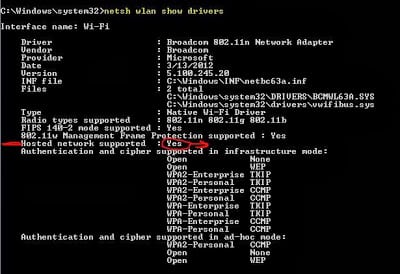 If it shows “yes” as you can in the image you can create a WiFi hotspot in your PC. Go ahead you’re almost done. If it shows No you PC can’t create the hotspot. Don’t close your command prompt until I say close it because we need it again.
If it shows “yes” as you can in the image you can create a WiFi hotspot in your PC. Go ahead you’re almost done. If it shows No you PC can’t create the hotspot. Don’t close your command prompt until I say close it because we need it again.
Step 2: To Create WiFi Hotspot Network in Windows Laptops
- Enter the below command (your CMD must be open in administrative mode). Share to unlock the command.
netsh wlan set hostednetwork mode=allow ssid=www.FastTechBuzz.com key=FastTechBuzz
- Hit enter then you will see like in below image.If you see the image like below then you’re doing right.Now your hotspot is activated on your PC.
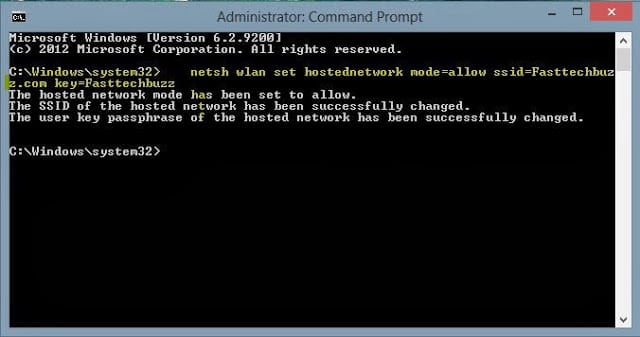 Here FastTechBuzz.com is your WiFi name and FastTechBuzz is your password. You can change your password if you want.
Here FastTechBuzz.com is your WiFi name and FastTechBuzz is your password. You can change your password if you want.
Recommended For Windows PC Users
Step 3: To Create WiFi Hotspot in Windows 8,8.1/7 Computers
This is to switch on the created WiFi network Again Enter the below command.
Press Enter >> now you will see the command prompt as below. Now can close your CMD if you want. your hotspot is created you can see it on your other devices.

Solutions for common WiFi Hotspot Errors in Windows 8.1/8:
- If you are getting obtaining IP address in your TABLET or mobile (or)
- Hosted Network couldn’t be started or Any other errors while creating hotspot please use the below method.
- Create Hotspot in Windows with software
Step 4: Share Internet Connection in Windows 8/8.1/7
This is to share internet connection with other devices. For this
- Click on windows button on your keyboard.
- Then type Network and sharing as shown in below image
- click on settings there highlighted with yellow then click on the red marked option.
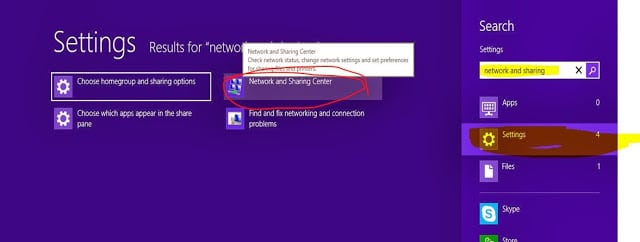
After clicking on that red marked option you will see a window then @Left side top CLICK ON CHANGE ADAPTER SETTINGS then you will see a window like below where you can see the created hotspot name with Local area connection 13.
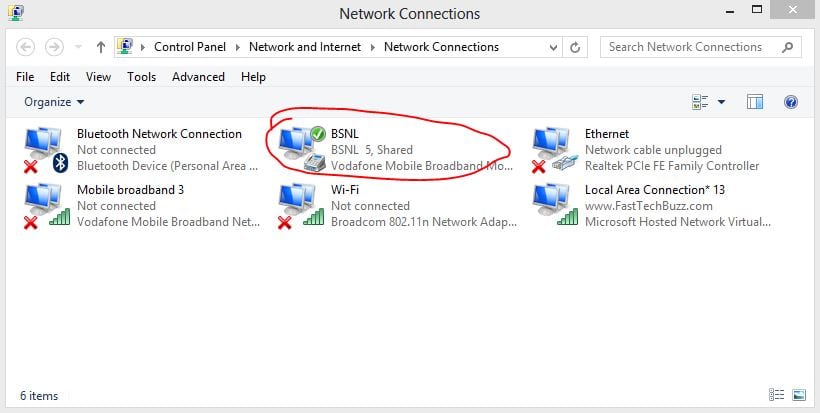 Next, choose your presently using internet connection (Here I am connected to the internet using my BSNL modem) and right click on it and open properties >> then go sharing tab >>choose Local Area network under Home Networking condition as shown in below image click on OK.
Next, choose your presently using internet connection (Here I am connected to the internet using my BSNL modem) and right click on it and open properties >> then go sharing tab >>choose Local Area network under Home Networking condition as shown in below image click on OK.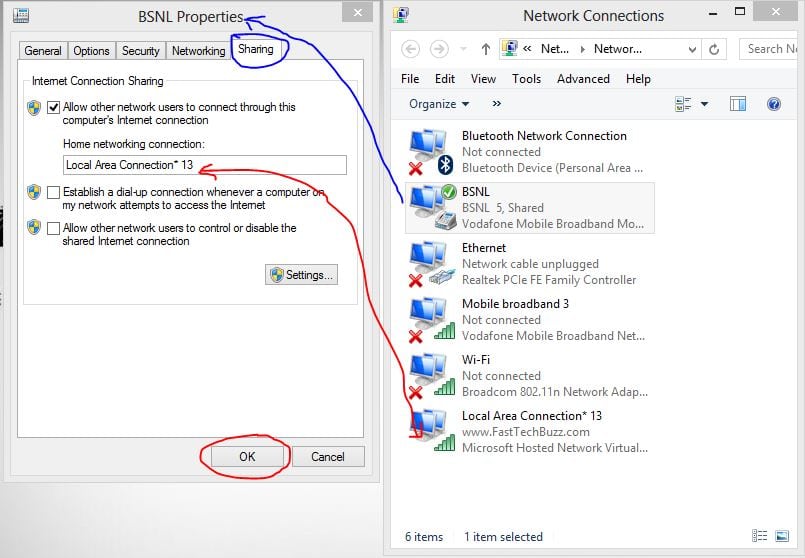
Then click OK.You are done.
If you have any problems post your comments below. I am ready to help you guys. Don’t forget to subscribe to our blog. What’s next?
Check out how thousands of people making money online. If you don’t believe earning online money from home. Read this wonderful post which explains about all possible ways to make money online free from home.
- See this video to create hotspot in windows 8
If you have any problems with this tutorial check out these
To get latest updates about all windows tips and tricks subscribe to our newsletter. If you any problems regarding this topic feel free to post your comments. Please read the full post carefully before commenting about small errors. I have given solutions to each and every single error.
Thanks 🙂 for the simple tutor …..
Great tutorial, thanks alot #physcobot
Thanks for compliments @ Gopal & #physcobot
The hotspot is successfully created but when I connect from my device(mobile phone), it says that my PC is not responding for the request sent by my phone.
Please tell me which OS r u using ?? windows 7 or 8 or 8.1 and tell me your mobile device model so that i can try to help you.
syste–windows 7 , 64 bit and mobile –windows 8.1 lumia 620
Try this method .
http://fasttechbuzz.com/2013/10/how-to-create-wifi-hotspot-in-windows.html
hey plz help….after the second command it is saying that ” the group or resource is not in the correct state to perform requested operation” plz help..it worked first time nut the second day when i entered these commands it is showing the above . mail me the solution if u can ..vatsalajmera5@gmail.com
You don’t need to do it again.Just turn on your wifi in your PC then you can see your wifi hotspot in your mobile or other PC.Anyway once again open your CMD as administrator and only enter this command “netsh wlan start hostednetwork” without quotes.
hi. connection is successful. but when i am changing settings to share the internet , an error is displayed that it cannot accept control messages this time
Check out this article and download that software it will work for you.
http://fasttechbuzz.com/2013/10/how-to-create-wifi-hotspot-in-windows.html
i have tried this of my win 8, and also created wifi hotspot and also connected to other devices but internet was not working on other devices and appears an yellow mark on other devices on network
please checkout the step 4 once again.If you want to delete that you can delete it just select and press delete.
…..if i want to removed dis ….. wat should i do or is there any command to removed this wifihotspot…if i try to instal any wifi software …it was not working either….plz help….
Microsoft Windows [Version 6.2.9200]
(c) 2012 Microsoft Corporation. All rights reserved.
C:Windowssystem32>netsh wlan start hostednetwork
The hosted network couldn’t be started.
The group or resource is not in the correct state to perform the requested opera
tion
now i am facing this problem.. pls help meh thnx
delete the previously created network and start again from step 1 or else download connectify hotspot pro software.
hey dear u got this problem solved
This comment has been removed by the author.
well, i can create it but when other device connect on my hotspot, it takes too long in obtaining ip address after that the connection says limited or no connectivity
Thank for your tutorial.
“Locale area connection 13” says no “internet connection” for iPV4 and IPV6, so i cannot connect to the internet with my tablet.
I dont see my data card connection in the networks list. Tried all the above steps but went vein. Plz help
Please tell your problem clearly.Sorry for late reply.Networks list ??
You ROCK buddy.
simple and effective.
Thanks a ton for your comment @Ayush Sharma.
Is there anyway to do this thing to share my ethernet network over wifi. Connectify is not working for me!! 🙁
did you tried this method.First check whether your hardware supports hotspot network or not.
You misleading people in your STEP 4.
What is the source of internet? In your case, looks like the device you are connecting to your laptop through that Virtual Hosted adapter.
not virtual adapter i am sharing my Wifi internet bro .
If you want to share your WiFi internet then you should go to your WiFi adapter sharing tab tick “Allow other” and choose Home Networking your virtual WiFi you just created (Local Area *** 13) .
Basically, you have to right-click the connection that you want to share, click the Sharing tab, and then select the Allow other network…
http://windows.microsoft.com/en-us/windows7/set-up-a-shared-internet-connection-using-ics-internet-connection-sharing
So, you did your STEP 4 in reverse bro.
Thanks a lot…
Pretty insightful
I am using the home network through dongle. So what should I select for that “Home Network Connections”
i created a network successfully thanks but than i disabled it and it removed automatically… 🙁 nlw unable to create new one and also tried netsh wlan start hostednetwork.. not working either… 🙁 please helpbro…
sorry for late reply :(.
Go to network and sharing >>change adapter setting >>select all connections and hit delete(highlighted with yellow paint).
your existing connection will be deleted.Restart and then do this again.check out image in this link.
i try this not working….same errors in step 3
after everything it says at last…
“The wireless local area network interface is powered down and doesn’t support the requested operation.” what does it mean??
plz help!!!
Sorry to say Ankit that i have never seen like this before any way make sure you have the latest wifi drives installed in your PC.
Yep!!! its there…the wifi drivers!! Anyways!!! thankss… 🙂
This message indicates that you have not switched your wifi to ON. if you have a toggle wifi switch in your PC switch the same to ON and the method will work for you. I think Srinu has done a wonderful job with command prompt. Compliments Srinu.
i too had encountered this type of problem.what next?
U must off the paower saver mode, i think ur useing lappy..!!
After third step in cmd it comes…….
The hosted network couldn’t be started .
The group or resource is not in the correct state to perform the requested operation .
So what is the problem ?
I am getting the same problem as above. I deleted all the connections and restarted the pc but to no avail
i have done all the steps nd created hotspot and also connect to my mobile through wi-fi. but when i want to open any site on my mobile then it is not opening the site. pls help me
Please checkout the step4 again.
brother great tutorial but i m facing limited area connection prob what to do
“The wireless local area network interface is powered down and doesn’t support the requested operation.” what does it mean??please help and what next?
sir,plz tell me I have successfully done it via cmd promote. But I disable it I want to make it once again in cmd promote but after completing two steps third step shows..the hosted network could not be started
the group or resource is not in in a state to perfourm the requested operation
Sir! I am using wifi of my neighbor. he has given the password to my laptop and I am paying him on monthly basis. now i want to use this wifi connection on my mobile as well. can I share my laptop internet through this method.
yes you can share your wifi connection.Instead of creating new hotspot you can use the same WiFi which is you are using for your PC.
tnx…..it worked..but after some time it automatically shutdown(how to fix it)….n how do i enable it after i restart my laptop….n disable it…OS WINDOWS 8
You said that your system is automatically shutting down but this problem is not because of wifi hotspot.Please checkout recently installed software’s.
If you want to delete created hotspot in network adapter setting select local area network 13 and just hit delete button.
but when it automatically diabled..after that i am not able to start it again..how do i start it again…in control panel its not showing local area network 13 ….and i tried to make a new hotspot but that also failed
Step 2 i have this error
“you must run this command from a command prompt with administrator privilege”
Hello guys…it also worked for me
but the i disabled the network
i wanted to re enable it but the network disappeared
and start typing commands again but it couldn’t start….
Its saying ”the group or resource is not in the correct state to perform the requested operations”
please help me guys….
Hi there..
I have Win 8.1. I have a USB modem connected to my laptop. I successfully connected my android mobile to the network; however no service received. What should I do get internet on my cellphone?
after completing all the steps adequately,my anroid ph’s wi-fi connection is showing “authenticating”.how can i solve ds problm,plz help me…
For me also the same Problem.. So. can any one plzz help me.. to solve this issue..
hey buddy m facing the same problem. by the way did u get the solution for that prob?
Hei Guys,
I solved it. You just need to disable your anti-virus firewall. 🙂
BRO HOW TO TURN OFF FIREWALL OPTION…
am unable to connect to the hosted network from my lumia 520.
it says “connection unsuccessfull- your phone couldnot reach the wifi network”
my laptop showing hosted network supported as “NO”. earlier I was able to create hotspot using connectify and other softwares but now unable to do same.. please suggest if there is any other way
i am not able to share my internet connection in my windows8.1 .Is there any other ways to make wifi hotspot in windows 8.1?
This method is working on windows8.1 also. I have tried this in 8.1 and it is working fine. Anyway if you have any problems with this try connectify hotspot pro software but you should buy that or else you can find it for free in the internet.
i have connected the hotspot wifi with other devices but still doesnt access the internet with other devices
Make sure you are doing the last step correctly.Watch this video to make WiFi Hotspot in Windows 8 or 8.1 properly it is updated.Let me Know still if you have any issues.
Done All But When I connect to the network from mobile ”Obtaining IP Address …’ but the ip address is not obtained and it disconnects help Me
Same problem here
this is happening
C:\Windows\system32>netsh wlan start hostednetwork
The hosted network couldn’t be started.
The group or resource is not in the correct state to perform the requested opera
tion.
plz reply fast nd thanks in advance.
Please restart and make sure you have turned on your wifi and delete existing network connections.
how would i know the password?
In the second command command the text you have entered after KEY= command .In this case password for your wifi is FastTechBuzz.Don’t forget to like and share this tutorial.
Thanks brother. i have created easily in three steps and its working. I am using win8.1. Good luck with your work.
it cant start while i type “netsh wlan start hostednetwork” it says “the group or resource is not in the correct state to perform the requested operation.” plz help me..
how to change the username and password of the created hotspot
Working superbly thanks a lot for this helpful information.
nice its working cooooooooooool
Hotspot created but net is not working in my android and any other devices.
Please give me the solution for this issue.
What type of error or you getting?
srinu…man…!! you are great…!!
asking to open through administrative mode even aftr aponing it
I have followed all the step and its succeed but when i want it shutdown then i had disabled it now when i am trying it again, at last step its not succeed.It is saying that- it couldn’t be started. The group and resources are not in correct state to perform the requested operation. Can u please tell me how i can solve this problem.
is i have to do anything different to shut down the hotspot. Please give any solution for this 🙁
same problem here… if you solve this please help me….
Just delete the created hotspot in network and sharing setting. Delete local area connection 13 and restart your windows 8 or 8.1 PC . Please let me know whether this solution helped for you or not.
thnx for help, now i have another problem, every thing is sett up device is connected but internet now working on connected device 🙁 🙁 🙁
sorry not* working internet another connected device
Delete all your existing connections and do the same procedure or else try another method using connectify. Search in our site for hotspot then u will see another article please try that.
hi is it ok if i use local are connection 11??
You can use it.
i hav followed this steps n did d hotspot settings…. i want to undo it… pls tell me d steps
Go to newtwork and sharing settings . Then delete local area connection13 and restart.
Working superbly thanks a lot…. 🙂
And How to change password?????
remove FastTechBuzz after key= and enter your password.
it is started but pasword r incorrect plzzz help and give me more information…thank you
This is your WiFi Password FastTechBuzz. Password is case sensitive.
i have tried both the ways but i cannot use the internet connection
only the device gets connected …
Heey…It is start only 1 time ….2nd time it is not working how to start 2nd time????
Remove the created hotspot and again create new one. If you don’t know how to remove that check out the article.
I have followed all steps.still it is not working.”Dependency service of group failed to start” message prompted..what to do please guide…
Whoever having problems with this method. Use this software to create wifi hotspot in any version of windows.
“THE HOSTED NETWORK COULD’NT BE STARTED.
THE GROUP OR RESOURCE IS NOT IN THE CORRECT STATE TO PERFORM THE REQUESTED OPERATION.”
.
.
i got this error when ‘ve entered the last command…
what should i do now…????
Those whoever getting this Hosted Network could not be started error try the link given. After doing that repeat this procedure.
I have a problem of saying ”no get way reply” but the above procedure is working prperly
Hi, it works for me! Thank you very much! My wife is happy now. But… if I leave the computer on and go out for a couple of hours and come back, we can see the WiFi connection but we can’t connect to it. Why is this?
If your PC goes to idle condition it may happen.
I have done it all. But in my mobile–> wifi settings, when i connect, it shows, REMEMBERED, SECURED WITH WPA/WPA2 PSK, but not connected.
Pls help me to connect it with my mobile….thanks in advance….
Remove that connection and connect it again. Use connectify software to create hotspot. Search for connectify in our blog. Then go through that article.
Every whoever having problems use that connectify method and don’t forget to help us ( share our article and like us).
Hi Dear,
I am facing different error from last one month.
My hotspot starts properly. In my android mobile i can see my hotspot and signal strength is Excellent. But when i try to connect it fails and show no signal strength of hotspot.
i tried every method(Manually, Connectify and other apps) .
First delete the all existing hotspot. I have written article how to delete hotspot checkout that.
for those getting the “THE HOSTED NETWORK COULD’NT BE STARTED. THE GROUP OR RESOURCE IS NOT IN THE CORRECT STATE TO PERFORM THE REQUESTED OPERATION” error; try this…
go to control panel>device manager
click on ‘network adapters’
go to ‘Microsoft Hosted Network Virtual Adapter’ …right click and make sure its enabled. that was the problem for me anyway. when i went to delete the hotspot i must have disabled it as well.
man, you are just amazing! and many many thanx to Srinu Ipathy for this great article!
Thanks a lot man you’ve done a very big favor <3
i followed all the steps but it didnt work
when i searched for a wifi hotspot using my android tab it does show my computer as wifi hotspot but doesn’t connect keeps on showing obtaining ip address
Thanks a lot dear. It works fine!
Hi Srinu, mobile phone disconnects after sometime with the hotspot. I have to again and again reconect it. WHta may be the problem? Is it to do something with firewall? Can you help fix this problem?
Hi shamir, try this software http://mypublicwifi.com/publicwifi/en/index.html and/or connectify hotspot pro.
its not working properly… hotspot is connected but internet not access
Try connectify hotspot pro method. Link provided in the article.
yea hii, shrinu problm iz dat when i create hotspot in windows 8.1 ,,,, but my laptop automatically restart …
Which method are you using? Command prompt method or direct?
Hi, i am almost crying, my usb modem is not showing in default windows connections, was trying to create that hotspot from my laptop for like 10 hours, then finally i did it, but when i do it from command prompt, after my laptop restarts, i have to do everything from the first step again all the time, also if i use mypublicwifi program, it says that password is wrong, and even if i put my laptop to sleep and hotspot is still available it again changes my password to something that i dont know, only thing that helps is to go to command promt again and to set new password. Help me please 🙂
Please follow this procedure.
First go this article delete your existing WiFi hotspots.
Then you use MyPublicWiFi softwares. If you get this problem then again delete hotspot use this procedure create hotspot in Windows using connectify.
hi, i am Santosh trying so hard to connect my phone by wifi hot spot because my internet modem is not working so i want to use my phone as a wifi device and connect my PC to it . so please give me any solution.
If you have internet connection in your mobile then you can easily share it with your PC. Tell me your Mobile details.
If you have internet connection in your mobile then you can easily share it with your PC. Tell me your Mobile details
first time i created hotspot successfully i used it ….but later
when i write netsh wlan start hosted network the result shows that
the hosted network couldn’t be started.
The group or the source is not in the correct state to perform the operation
WHAT TO DO NOW????
Just restart your computer. If you face the same issue then delete existing hotspot and create new one or checkout best softwares to make hotspot in this site.
still not working is there any another way to solve this issue ?????
i tried first it works but after wards it not working.
Delete existing softwares and make it again.
Hi Srinu,
Thanks for sharing your knowledge. I have configured it to my laptop and is working fine. How to change the password of the same? I am using the default password as “FastTechBuzz” and not able to find any option for changing the password. Please help
Regards
Aji Kumar
When you are typing second command the text you enter after KEY=”” that will be your password. You can change it if you want.
i have created the hotspot successfully and it is also working good with my phone. But when i shutdown my windows 8 and after turn it on again i see no hotspot and local area connection and i again have to create it again. Is their any solution for it??????????????
Next time you just type wlan start hosted network. My suggestion is use any software. I have collected some very good softwares checkout that article.
how can i connect internet in pc from mobile using wifi hotspot. when i did it it shows that it has no internet acess plz help me and get me out from here :((
my mobile is connected to laptop internet but i m unable to acess internet from my mobile.
Create WiFi Hotspot using any software. All softwares are listed in the article.
i tried mypublicwifi software but still unabe to browse with my mobile.
Make sure you have updated wifi drivers in your windows laptop. Delete existing hotspot.
thanks for explaining the things so nicely but i am facing one problem,i have successfully created a connection but when i try to share the connection with my existing connection, i get a prompt
a lan connection is already configured with the ip address that is required for automatic ip addressing.
kindly help me to resolve the issue..
Thanks! This is a big help. I did this all the time in Win 7 without a problem. I don’t know why MS would make something like this that is so helpful in Win 8/8.1 so complicated. They are suppose to be improving this with each new version.
it shows error while i share my internet connection with the local area connection*13
it shows error 765.. please help
works perfectly, thank you ever so much
I followed your steps but I somehow ended up creating a certain Local Area Connection* 3 and not 13! Also, after allowing my internet connected wifi router to share the internet with this connection, this connection continues to show No network Access!! What to do?
I followed the steps & could create the Hotspot. However, Local Area Connection*13 shows ” No internet access” even though the dial up connection has been set up for sharing with Local Area Connection*13.
I have gone through all the comments & tried deleting the connections & re-establishing them, but the same problem is persisting.
Kindly give a solution. I amusing HP Pessario AIO desk top with Windows 8 OS.
Regards
Dear Sir,
After I failed to get hotspot working by my efforts, I uninstalled every thing & down loaded the MyPublicWiFi & installed it. Once again the same problem is persisting. The hot spot is created. But the connection says no internet connectivity.
I think that if you look at the web shots it may be easier for you to get a solution. Could you kindly let me know as to how can I send you the web shots?
Regards
Bhaskaran
You just uninstall that software also and your download connectify pro full version and use it. The problem is your hotspot is in pause state that’s why your are not getting the internet.
how can it be removed from pause state ?
Hi is there a difference if my local Area connection is named 14 and not 13? thanks!
Both are same no problem.
Hi regards….sir i have followed all the steps that you given but there is one problem when i try to connect it with my other laptop it shows limited connection and when try to connect with my smart phone it says auhentication problem …now what should i do ?? plz help me….. waiting ?
Which OS are you using? 8 or 8.1 ? Anyway you delete the hotspot and create it once again then restart your PC if you face this problem again try softwares they will work fine.
hotspot is created but i could connect my mobile to the hotspot. it showing authentication problem while connecting to that hotspot from my mobile.
Try MyPublic WiFi software.
my hotspt not work…..in administrator:cmd it shows the hosted network couldn’t be started.
the wireless local area network interface is powered down and doesn’t support the requested operation………………..help plz fst
Restart and turn on WiFi.
again same not work
Try using any third party software. use this link
same problem with 3rd party software..
Hello!
My tab is connected to the wifihotspot. But I can’t use the internet…why???
I can use internet on my laptop but not on my tab…why???
If you still face the same issue. Install team viewer software and contact me on facebook so that i can help you. You must have a broadband connection.
TY for your post, I will follow your blog.
————————–
The solution for “my device say CONNECTED but I can’t use the internet” is:
newIP = ip created by “netsh wlan set hostednetwork mode=allow ssid=newNetwork key=Pass”
– Add the newIP to your antivirus whitelist OR
– Add/Allow this newIP to your antivirus zone configuration OR
– easiest way: disable your antivirus network firewall (maybe also your win8 firewall).
hi , i am using evo 3g , so thr is no option of sharing like local area network , can you please help me out.
sir,
After completing the third step it’s showing ” The group or resources are not in the correct state to perform the requested operation.”
what should i do sir? please help me out.
Dear sir
by trying ur method my pc showing some error can u tel how to fix it
it showing ur wlansvc is not working can i fix it
good tutorial. i was able to create a wifi network and connect to my mobile. but im not getting internet access in other devices using created wifi.
plz help me thnx
thank you………………………..!!!!!!!!!!!!!!
when i go on adapter settings n left click on my IDEA connection properties >sharing >home networking connection is fixed to the name Wi fi n i cannot change it
what do i do?
i created the wifi hotspot but in adapter settings am not able to find private. There was only ethernet and wi-fi
just try Connectify Pro …
not working !!
m using datacard with 3G sim
error-“the hosted network couldn’t be started
a device attached to the system is not functioning”
my local area network does not show my network relince network i am using relince datacard pleas tell me
Hi There, thanks for the tip. I’ve gone through the process but am unable to start the hostednetwork. I’m getting “The group or resource is not in the correct state to perform the requested operation”
What could I be doing wrong?
saying after “netsh wlan start hostednetwork” command you must run cmd prompt from a admin previlege.plz can u tell me how to swith into admin mode…
Read the instructions properly. Go to windows search for command then you will see command prompt right click on it then at bottom of the screen you will see run as administrator option.
hi, i am nataraj i want to use my nokia c6-01 phone as a wifi device and connect my windows 8.1 PC to it . even after create the hotspot ic pc also i cant able to connect internet from mobile. so please give me any solution.
when i turn off my laptop , i hv to begin from the strtng …plzz help ..
Hi Dear I made my windows 8 laptop hotspot connection established between mobile and laptop but packet sending is very very low. please suggest
i have successfully created hotspot in my windows 8 laptop but after some time my connection is automatically shutting down … i cant use my laptop connection over my mobile …i also unchecked options in power management but still problem is exists..
plz help
I have follow step 1 and 2 but when step 3 it say it can`t be start why ?
some how i have disabled my hostednetwork
now i m not able to use this
and in cmd on giving start command it ishowing error
Hosted Network couldn’t be started
plz help
type device manager in search. then navigate to network adapters. you should see microsoft hosted network virtual adapter. if its absent then click on view and show hidden networks. it should be visible now. re enable it
Thanks for your tip. Some times this trick also won’t work
thanks bhaskar …. the re enabling worked for me
i have tried every method cmd command ,then by installing software but while connecting my phone to wifi its always say “authentication problem”.
i am first using windows 7 there it work perfectly through mhotspot software ,but after installing windows 8.1 than i can’t connect my phone to my laptop hotstop
also showing authentication problem i also tried connecting other phones too but same problem
Have you tried connectify software?
i have tried once in window 7 and it work but after uninstalling and installing new version it never worked so i have not tried in window 8.1 should i try it first.
i have tried connectify but still same problem what can i do now
help me
Update all your drivers once again.
still same problem what can i do now ,i have check all network drivers online all r upto date
a reply ‘a wlan interface is powered down and doesn’t support the requested operation’ is there. And nothing is seen in the ‘Network and Sharing Centre’ appearing as a new wlan after all these operations. Hosted Network can be seen in CMD but nothing as specified above. Please help me as soon as possible.
I had this problem and after reading many, many comments and trying everything, with no success at which that point I was nearly crying, I figured out that my WiFi was turned off, (hurr durrr) XD I just turned the WiFi on and re-pasted the [ netsh wlan start hostednetwork ] thing and it worked. No more tears now 😀
Thank you so much sir,
You helped me a lot.
Thank you so much
Regards
Welcome bro 🙂
I almost done bro.when i connect wi fi it is asking password.how to set password bro.i dont know any password.please help me..thanks
Bro read the step 2 completely and carefully.
Hi. 😀 Thank you so much for this. However, i can’t seem to complete the last step. When i chose the internet connection that i’m currently using and open its properties, in the home networking connection box, i cannot choose the made wifi hotspot (local area connection*13) and automatically get Wi-fi instead. How am i supposed to finish the last step? please help me.
Anje I get exactly the same problem!
I am having the same problem, somebody please help with this last step thing.
i’m getting “the hosted network could not be started ”
“the group or resource is not in correct stete to perform the operation”
what should i do?
Thanks for the instructions. Works great when I share my LAN however if I’m abroad and connect to the internet with a ZTE USB modem then I will not get internet over the WiFi Hotspot even though the connection is correctly shared with the USB modem and Internet Access type is shown for the Hotspot Local Area Connection* ##.
Any ideas on the root cause for this?
awesome work….u did really good job
when i try to connect it to my mobile phone. it’s just “obtaining IP address” and nothing happens. i wont work. PLSSSSS HELP
Not working on windows 8.1
Test it first before posting please
I have tested more than 10 times bro. I use this method. If you do it properly it will work.
this method works for me and also i can connect with my mobile but can’t able to browser any data in mobile plz help in this case
Use connectify pro software.
It is giving me an error 765 at the last stage while sharing the net stating:
Internet connection sharing cannot be enabled. A LAN connection is already configured with the IP address that is required for automatic IP addressing. Please reply asap. Thanks in advance.
After i follow the step and copy the word it show like this
“C:\Windows\system32>netsh wlan start hostednetwork
The hosted network couldn’t be started.
A device attached to the system is not functioning.”
anyone? :'(
hey dude iam not able to connect it says An occured while internet connection was being enabled the service cannot be accept the control message at this time plzz help
When i go to sharing tab there is no drop down option to select my local network how do i fix this?
what is administrative mode?????
hi
I manually created the virtual hotspot on my tablet which is connected to Ethernet broadband (in a minesite camp with a lot of users) and on my phone I can see the network name but when trying to connect to it, it says ‘obtaining IP address’ for ages and then sometimes says network has been disconnected as it is too slow…is this just perhaps because there is congestion on the network (lot of users on after work) or is there a way to fix this problem?
Thanks
Actually it’s problem with the command prompt method. Use the connectify hotspot method.
Since I posted that, I installed my public wifi program and managed to successfully connect my android mobile to the wifi hotspot on my tablet (connected to ethernet internet) but the internet on the mobile didnt seem to be working even though the Wifi was connected as it wouldnt load pages, or Facebook etc. Do you know of any way of fixing this issue?
Thanks
It says “The wireless local area network interface is powered down and doesn’t support the requested operation” when I tap enter in step 3, what should I do next?
Please read the article carefully in the beginning. I have given some links to follow when this method doesn’t work.
is it not done only once…….. every time we restart it doesnt work again
Everyone please read the article carefully. solution for all common was given in the above article.
yes its working very very thanful to you
Thanks very much
It works perfectly for me on Windows 8
Cheers
Niels
i tried both the methods in my Dell inspiron i5 windows 8.1 laptop but it saying when
>>>>>> netsh wlan start hostednetwork <<<<<<<<<
The hosted network couldn't be started.
The group or resource is not in the state to perform the requested operation.
i tried with connectify software also, even its not working
i tried manual settings also. But, in
Control Panel\Network and Internet\Network Connections…
in sharing i clicked the Allow box. but there is no home area networking connections
to enter the name
please help me to solve the problem ASAP.
Thanks in advance
Looks like you have tried everything. Anyway If you are still facing this issue then I can solve your issue in team viewer. PM me on Facebook if your are interested.
i used to have the same issue, just go to the device manager, in view tab press the show hidden devices, now go to network adapters, you should see (Microsoft hosted network virtual adapter ) it should be disabled, so you should enable it and rewrite in the cmd 🙁 netsh wlan start hostednetwork ). and it should now say: the hosted network started, hope that help.
Yes, this is absolutely correct mohammad. If we restart our PC then also it will be enable automatically most of the times. Anyway thanks for your tip.
I am in trouble with this hosted network issue. would you please give me time in team viewer to fix it? I would be very grateful to you. If yes, please, email me the time when you would be free. Thanks. Please, give me your facebook id.
If you asked me this few weeks back I would have definitely helped you but now I am in my college where i can’t get high speed internet. Anyway you try connectify hotspot software. That will work surely.
how do i set up the local area network *13? as i scroll down the option when selecting the private port, it did not shows up except for wifi, and lan and ethernet? tq
hello sir. i successfully created a hotspot using cmd but now i forgot the key of it . plz tell me the method of getting its key.
thanks
i did everything you said and it works perfectly until after few minutes i get blue screen of death with bad_pool_cooler error dont know what it is ?? i have a sony flip 15a flip windows 8.1
Blue screen error is common. It is not because of this.
Hi Seenu ,
It says “The wireless local area network interface is powered down and doesn’t support the requested operation” Can you explain me better how can i resolve this issue?
Go to control panel then >> device manager >> Network adapter >> enable all drivers there. or else simply use connectify software.
hi,
i used this method in win8 before few years and it was good. now i have win8.1 and i am able to create network but none of my devices are able to connect (it keep showing obtaining ip address and then after few minutes it shows avoided poor internet connection) … help me with this!
Checkout the first video in this article. Windows 8.1 have direct option to turn on hotspot.
dear I have created wifi successfully but when I try to connect after giving password its connect button shownhidden what is the issue pls help
I tried this today. i have Win 7 on PC, and Nexus 5 Phone.
created hotspot, it is showing up in phone. but it showed “Obtaining IP Add” and then ‘Avoided poor internet connection” on Phone.
But on laptop when i selected home networking connection from Sharing and click on OK button it showed ” Since this connection is currently active, some settings will not take effect until the next time you dial up”.
Kindly help me to fix this.
jx love your genius…thankx…keep up
Unable to Convert my Windows 8 laptop into Wifi Hotspot using Data Wireless Modem-156 by using command prompt settings…
i have seen your blog… here i have a problem in second step….when i entered my ssid and key its shows the message
“you must run this command from a command prompt with administrator privilege”
when i open my user account it shows.
“rajeev
local account
administrator
password protected”
please help
thanks in advance
If you are having wifi problems with this method. I have given some other ways please read and follow them.
i hv cnnctd my tablet with win8.1 lap…using ur steps……and it is showing cnncted….but internet is nt wrking on my tab…..while it iss on my lap.
on connecting mobile phon it always says authentication problem. please help..
Thanks a lot buddy its working perfect…
in step 4 i cant find local area connection 13..its ethernet and wifi only..when i check the status of my local area 13 it says IPv4 no network access and IPv6 no internet connection…pls help
Is this configuration permanent? I seem to have to configure my laptop everytime I switch it on, which I find it a hassle.
…….since the connection is currently active some changes will not take into effect until next time you dial it…….after that when I connect my phone to the wifi its connecting but Iam not getting any internet
brother the connection is lost everytime i restart pc…i hv to again do whole process..it works though
That’s why I suggested some to use some softwares.
Brother I’m too facing the same problem…every time when i restart my laptop i have to do the whole process again.Did u get any solution for it..??If yes then please help me.
I use connectify software bro. I recommend that for everyone. This is not ideal method for everyone. Checkout this one
how do i get the cmd to run as administrator? please help
Right click on cmd and open it as administrator.
which password do i enter??
cannot authenticate my phone while connecting to pc’s wifi….when i enter password it says authenticating and then says remembered…?
It is very helpful, but I wondering – after doing this – is there anyway to transfer files between 2 devices?
yes. You can easily transfer files after connecting both devices. Download this software http://www.rejetto.com/hfs/?f=dl.
Thanks a lot…. it worked fine
I am not getting LAN part in network and sharing center…and hosted network could not be started
I’ve follow these steps, and accidentally I’ve choose Wi-FI instead of Local Area network in Step 4. Now there is no any drop down list. The field is remain as Wi-FI, I couldn’t delete or change this setting. What should I do now..? I’ve already re-start the machine and followed the all the steps again but no luck.
Best regards.
it’s not working in windows 8.1. i followed it and successfully created a connection but when im trying to connect it says “Authentication Problem”. How do i fix this?
I too am facing the same problem with windows 8.1 though it worked properly with windows 8
thank u very much working fine
already create a WiFi host-pot but it doesn’t connecting to internet connection i follow your instruction what should i do?
successfully connected .. but web page did not opened in mobile … after long time loading and results will be “no internet connection ”
plz help me thnx
it says” cant connect didnt response
the wifi hotspot was set and started as in the cmd guide the other laptop which tried to connect says limited on my wifi hotspot. Why?
If you get this message “The hosted network couldn’t be started.
The wireless local area network interface is powered down and doesn’t support th
e requested operation”, it is because your network type is set at “private”, I can’t remember how I did it but somewhere in network settings you have to go to home group and allow sharing or something, or change your network type to home and allow sharing
i have completed all of the steps,but when i click on the sharing option of my wired connection properties it says connection cannot be shared,appearing error message.
please help me.windows 8 pro,
Please, how do i change my password from the default one
brother i did each step but in internet and sharing option the hotspot is showing “NO INTERNET ACCESS” and due to this no internet connection is available in my mobile.
plz help me.
do i need to write this command everytime i start my windoe?
Only 2 nd 3 command you have to enter.
How many devices i can connect to wifi at one time..????
how to run command in administrator mode???????????
i have do this and work for me but when i disable this and re do this then some error is shown the group or resource is not in correct stage to perform this stage
brother in step 4 i donot get the option of LAN 13 but wifi only and cannot change the setting. Am i doing something wrong?
Hi, This is grate, but How to change the password?
In step 2 replace FastTechBuzz with your new password.
i am not getting local area network 13 IN CHANGE ADAPTER SETTINGS POP UPafter performing the steps you mentioned above after not getting”THE HOSTED NETWORK COULDN’T STARTED”
i have create hotspot and also connect in mobie .
But i can’t share Ethernet while i m sharing i am getting error
“internet sharing cannot be enabled. a lan connection is already configured with the ip address “
Looks like you are sharing your internet connection using lan. You can’t share a single connection in both ways at a time. I am not 100% sure but that error message seems like that.
I am using my dongle which is connected to my pc… i have successfully created a hotspot but when i connect my android device it shows authentication problem… i have completed step 4 successfully… still the problem posests… please help me ser…
If you turned on any firewall you must disable that or else use any other softwares.
Hello,
I am using Windows 8. I successfully set up a local network and broadcast the network. The problem I am having is that when I try to modify the Ethernet sharing to include the local network, I cannot. The “Wi-Fi” is listed in the home networking connection bar and I cannot erase the words “Wi-Fi” and input the local area connection, therefor I cannot connect to the internet using the local area connection.
I do not see the options in the ethernet properties that you have shown in your tutorial. All I see are the following: ‘Allow other network users to connect through this computer’s internet connection’ and ‘Allow other network users to control or disable the shared Internet connection’.
Why can I not modify the home networking connection in the Ethernet properties tab? Am I missing a step? I accessed this tab by initially selecting the “change adapter settings” option. I feel as if I need to disable a security setting?
Thank you so much for your input. I am rather frustrated and would love to resolve this issue. 🙂
Rather than follow this method switch to connectify or virtual router software. It is better.
Hi thanx for sharing this info.
i followed all the steps.
on my mobile phone the internet is connected but when i try to open some application or google the internet doesnt work at all.
can you please tell me how to fix it.
Thanx
i used the code… but it was telling use this command in administrator command prompt.. how tu access administrator command prompt??? am using windows8… can u plzzzz help me
Hi! 🙂
I’ve tried several versions of these turtorials, but I get an error.. The same error, both in the cmd and by using an external program, “the group or resource is not in the correct state to perform the requested operation”. What’s wrong?
^Christopher
My hotspot is on. but I will got a message in the time I connect the internet in my phone.
Risk Warning: The WiFi network you are connecting is no encrypted. Sure to continue.
continue visiting: accept this risk. I am sure I want to continue visiting
Turn off WiFi:Do not accept this risk. Close WiFi connection or use another WiFi network.
Encrypt with UCloud: Do not accept this risk. Encrypt with UCloud to lower the risk(error may occur when visiting some pages).
please help me to select an option.
Hi there, its working very well. But I want to know how to disable and delete the hotspot created.
sir i have already used the connectivity hotspot but i could’n cconnect to it… i doesnt have the unlimited use for life…
my network sharing access type does not change even after allowing photon plus
to allow other networks
Perfectly Worked for My 4G device , I was easily able to share internet
Sir, is it not possoble for me to use the wifi that i created in my pc? i meant in my pc itself?
Try the above given step,its easily created nd lso working properly.thank u very much
Thanks for your comment. Actually it’s easy, if everyone read it completely step by step.
i unable to connect wifi hotspot
i am not getting option “local area connection*13” in BSNL properties.
please suggest
I am able to connect to the hotspot, but i am not able to use the internet. Webpages dont open, whatsapp does not work.. In short, i am unable to use the shared internet.
Allow internet connection in firewall also.
thanks it work fine. then how to disable it by cmd prompt, help me out
use this command >> wlan stop hosted network
its executing that
the following command was not found:waln start hostednetwork
You typed it wrong bro. Checkout it’s not WALN it’s wlan 🙂 .
I am able to connect to the hotspot, but I am not able to use the internet. Webpages dont open.. In short, I am unable to use the shared internet. Also I have turned the windows firewall off and I am using windows 8.1
very helpful tankx Admin
Thanks a lot man, great explnation but please tell me how to stop the wifi?
Must I use the commands to create and start the hostednetwork everytime I start my laptop? I managed to see the hostednetwork on my smartphone with the Wifi Finder app, the signal is 95% but I can’t seem to use it to surf net, what problem am I encountering?
Hi. Thanks for the great tutorial. However I am facing the problem that in Step 4 above, when I go to properties >> sharing tab, under Home Networking condition, I get Wifi as the only option and the system does not allow me to change this to Local Area Network. I have Windows 8.1 pro
hi! i’ve done everything except that there is nothing I can choose from the home networking connection. the only option is wifi hence i cant choose the LAN. what should i do?
In d 3rd step im getting “there is no wireless interface on the system.” in command prompt..plz help me out of dis!!!
how to protect it by password?
the shared internet is too slow . but its pretty fast on my laptop.
wen I did it even wid administrator mode it said dat “you must run this command from command prompt with administratot privilage”.
Now plz tell me how do I solve this
i dont know how to open my command prompt in administrative mode,please tell me what to do, thanks
HEy bro thanks this method is working but my server is password protected can you please tell me how can I change my password or access my password.
plz answer me in my Gmail Id if you can
thanks my friend… you solved my long time problem
🙂
I AM USING LAPTOP AND WHEN I TYPE STEP 2 IN CMD AND IT SAYS “YOU MUST RUN THIS COMMAND FROM A COMMAND PROMPT WITH ADMINISTRATOR PRIVILEGE ”
PLS. HELP ME
press window+X
then click:: command prompt(admin)
that is solution….i was also getting this msg..(Y)
this is grt… thnx 4 the information………. 🙂
thank you very much this is working fine.
Everythings all right except, my device hangs on obtaining IP adress, I tried to change setting at “network and sharing” under home networking connection there is “Wifi”and I can’t change that to my hosted network. Any suggestion would be appreciated.
Thanks,
Dhruv
when i connect this network i am getting:: “authentication problem”.
any solution??plz share
hey can i make the above two commands into an .exe file??if yes please tell how..i tried copy con hotspot.exe and den edited the above two commands into it…but its not working..any advice??
Install ES File Browser Android app in bluestacks. In that app you can copy your files from WhatsApp to your PC.
i am following the same procedures through command prompt but it is getting stuck at acquiring IP. please help.
The hosted network couldnot started.
the wireless local area network interface is powered down and doesnot support the requested operation
Hi, I’m using Windows 8.1 and i can’t change the Home Networking condition. Windows automatically set the field to “Wi-Fi” and I should set it to “Local Area Connecton *13”. The field is blocked and i can’t modify it.
Thanks for the simple and smart tutorial. Helped me a lot. Keep it up 🙂
Hi,
I have used to connect through command prompt and “MyPublicWifi” as well.
By this I have setup-ed the hotspot and my mobile detected the device but the there is no data transfer occurred. I’m ensured that the step-4 done correctly. OS is Windows8 and the internet dongle is BSNL EVDO .
Please help me to resolve this issue.
Hi, thanks for your tutorial, it works fine for me, but i have a question:
is it possible to do, that WiFi hotspot runs automatically, every time when i turn on my PC? Thanks a lot.
I just created a shortcut and now i can run this cmd (netsh wlan start hostednetwork) with one click, i think it resolved my problem 🙂
1. On your desktop press right button of your mouse and click new shortcut.
2.Type “netsh wlan start hostednetwork” without quotes, click next when enter your name of shortcut and click finish.
3.Right click on your shortcut, go to properties, click more and mark run as administrator, click ok>>aply>>ok.
4.Thats it, now you can pin your shortcut to start page or task bar.
Hope that this advice will help someone, good luck 🙂
it’s working 100% . . but it’s locked !!!! what is the password !!!!
i tried to access the wifi from mobile .. it needs a password ! how can i know this password or how can i change it ! pleasssseee help me !!!
Hello
This is Abdur Rehman from Lahore. Well the hotspot has been successfully created but when i try to share it following message gets appear.
“Cannot enable shared access.
Error 1061: The Service cannot accept control messages at this time”
Need your help 🙁
Thanks
this command used to work when i used win8.1 but after i downgraded to 8 it isnt working. the hotspot gets created but ders no internet access..!! when i checked it showed internet access through ipv4 connectivity but not through ipv6. what could i do??
Thank you very much…Finally its your blog that solved my PROBLEM.
Thank you
thanks… its working… is it possible on a domain locked pc.
type this command also after key type keyUsage=persistent
Hi! I am trying this at work but does not work. The work LAN is connected trough proxy. It is just trying to connect. In my mobile I can click on the wifi and choose to input proxy settings but nothing works. Any ideas?
i m not able to connect as its showing state not in condition to start also i have started this from begninng but still i m facing the problem
i am using a tata photon plus and i tried connectify but it tells me that sharing it is a pro only feature 🙁
my mob is asking for a password. its a secured hotspot. how do know the password.? if a need to create a new one how?
please help
Thanks a lot for your easy tutorial. I created my lappy as a wifi router from the above easy steps and am able to see this network from my mobile as well. But I am stuck while connecting from my mobile. After entering my password s well “connect” button is getting enabled. I am using Win-8.1 in my lappy and android 4.0 ICS in my mobile. Please help me in this regard.
In my mobile below options are showing:
Signal strength- Excellent
Security- WPA2PSK
password- ********
Show advance option—— 1. Proxy setting (none/manual) 2. IP settings (DHCP/Static)
Cancel Connect
But connect button is not enabled.
Hi Kunal. It’s better to use Connectify Software.
hello…..I have a problem
I using sony laptop win7 and my friend using lenovo win8.1. my friend installed connectify hotspot in his laptop and i’m trying to connect to his hotspot and i’m not connecting to internet. The main problem is my friends laptops(dell,another lenovo) are connecting to hotspot.And my sony laptop only is not connecting to hotspot. can u tell me the solution.
You should install WiFi drivers.
HI,
the procedure is simple and its working good.
pls tell me how to change the name and password.
awesome it is working well thank you
sir how to open command prompt as admin? i tried normal command prompt but it shows as “you have to open the command prpt through admin”
Search for CMD in Windows Menu, Right click on command prompt then choose “run as Administrator”.
hi dear
I opened command prompt but it show like this “C:\user\irfan.mohammed>
how can I open windows system
I followed the steps and I can see full WiFi signal on my mobile. But some how when I try to access internet, it displays message: ‘This webpage is not available’. I am trying this for Windows 8 as hotspot on my Android mobile. The Wifi works absolutely fine when I use Mac as hotsopt. Can this be a Windows firewall issue? Please suggest.
how to change password
I am using lenovo G510 . i am using internet with i ball dongle. i am using iball soft ap hotspot software . it is start hotspot successfully. my phone is show the hotspot name but i connect then error is you can not access the internet from this connection..plz help me
Hi,
The Tutorial was Great and it worked for me. But I am running the commands and starting the wifi hotspot everyday when I start my PC. Is there any ways to make the wifi hotspot permanently up and running when I start my windows.
Thanks & Regards,
Subhash C S
Hey! Thanks for giving such useful information to us. I did successful with all steps but I’m little bit confuse with it’s password. I’m not getting it. Please can you tell me the default password after following your steps.
Hi,
Finally it worked . I found a youtube video by other guy . he missed important sequence of events.
Thanks this is working.
Aditya
hi..^^
first of all thanks for this wonderful tutorial 🙂 I followed all the steps and it worked.
But there were some problems, my android device can connect to the wifi but the connection was very slow. I cannot even load facebook news feed.
When I turn off my wifi ON MOBILE and on again (the wifi hotspot on laptop was always on/started) , the wifi on device always failed to obtain IP address.. So i need to restart the wifi hotspot again.. This happened since I accidentally disable the wifi hotspot and I did re-enable it..
I have no idea what happened.. Please help 🙁
Dear sir,
I am using windows 8 in laptop..dell vostro 2520 ,when i opens setting and clicked change pc setting a new window appears…there does not contains the tab network….i am using reliance zte +….I checked in same window there i found devices, i also found the zte in that list but i was not able to open that……please help me…
when i connect my device hp slate 7 then it connects and then automatically disconnects after some time (after 20-30 seconds) and then again automatically connects. It does this again and again . Can’t have a constant connection Please Help ME
Thanks man!
error 765 while enable the sharing,please help to fix error
Thanks a lot bro 🙂
hey.. u r doing a great job.. m a real fan of urs… i wish i cud learn smthing from u..
I have created wifi hotspot using command prompt admin before.This worked for me successfully….
But for last couple of days while entering “netsh wlan start hostednetwork ” it is giving me an error “the hosted network couldn’t be started.
the wireless local area network interface is powered down and doesn’t support the requested operation”. Why am I getting this error suddenly? I need help..Please help me!!
hello thanks i have creted but how do i set password for my hotspot
Awesome tip Srinu. Simple and Hassle free and i dont have to download those lowsy softwares on the internet.. I created a batch file and and run it whenever i login to my PC.
Can you share that batch file with others too?
Thank you srinu Ipathy its working on Hp pavilion window 8 thank you so much
Thank you soon much bro good work helping others make men perfect
Thanks man.. You helped a lot. Its working like a charm. 🙂
I am working in a company, if I use the connection this way to get access of internet on my mobile, is there any possibility for them to track me down?
They can track you easily.
Woderful explanation
Hi I tried to connect to my hotspot on my laptop since I have windows 8 But I have no idea how to find it
hi, everything is good and fine except 1 thing, every time i open my laptop i have to create again and again the method you’ve teached in your tutorials, is there any way that it will be save so that every time i will open my laptop, i will not repeate the same method again and again? pls reply.. thanks in advance.
thank u sir, helpful article, done it with cmd…..
hey,
I have just got a question because at my school a guy created a hotspot that didn´t just work for a special range around your computer but in the whole school and it also worked longer than the normal wifi. Does anybody know how he did that?
great!! I have created., it works 🙂
but now how can I change my wifi name and password?